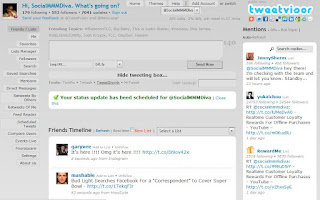Yep it’s that time to talk Pinterest, again! The service and
strategies just continue to grow at an extraordinary rate, more and more
businesses want to incorporate it into their social media strategies. Marketers
are in love with the possibilities and the extra traffic that is being
generated from Pinterest!
The public has fallen in love
with Pinterest because they are finding great visual content that they weren’t
able to connect with previously. The challenge though is with the service still
being an “invite only” service how can you ensure all of your “social
followers” see your board? Simple just integrate your Pinterest board into your
facebook page!
I know a few of you out there
are saying SocialMMMDiva I am not that tech savvy! Well lucky for you I am :-)
Here’s a quick tutorial on
adding a Pinterest tab on your Facebook Fan Page.
1. Visit http://apps.facebook.com/iframehost and then click Install Page Tab
2.
Choose the page you wish to add the iframe to.
3. Click Add
Stactic iFrame Tab.
4. Your new tab will appear on the Fan page.
4.5 A welcome tab will appear click this to edit the static iFrame
5.
Click the Authorize Tab.
6. Click Allow.
7. Select the URl in the Page Source Section.
8.You want to make sure that you use the MOBILE version of your
Pinterest profile so insert an m before the Pinterest.com and
leave off the www.
Example: http://m.pinterest.com/YOURUSERNAME
8.5 Please note according to Woobox Support you can no longer add
iFrame to a specific Pinterest board any longer without using the redirect
feature.
9. You will notice at the top
that you can change the tab image. Click change tab image to customize this to
your personal Pinterest logo.
10. You will notice at the
bottom that you can change the name of your tab. Customize this to what you
would like the name to say.
11. Click
save and then scroll to the top and select view tab. if you
follow the link it will take you to my Pinterest board on FB! http://on.fb.me/Hctdj5
Viola you have just added
Pinterest to your Facebook Fan Page! Now wasn’t that easy darlin’?
Psst here’s another tip up load
your pictures to Pinterest and then embed them in your blog posts :-) if you click the one in this post it
will take you to my Pinterest board!
Ok smooches and tah tah for
now!